DiskPart:
The diskpart command is a recovery console command that enables a user to delete and create partitions on their computer. Format disk is necessary before using. No matter what operating system you are using, it has a certain way to manage disks, when people create a new partition, they always do a format for it.
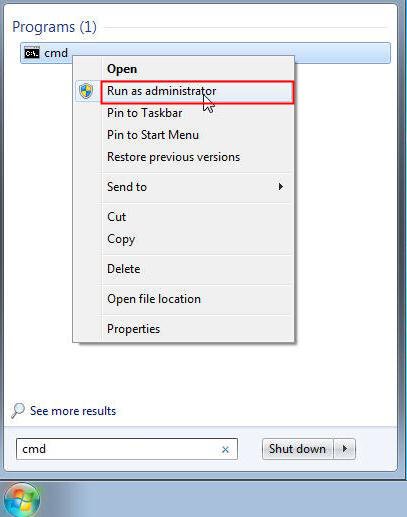
The diskpart command is a recovery console command that enables a user to delete and create partitions on their computer. Format disk is necessary before using. No matter what operating system you are using, it has a certain way to manage disks, when people create a new partition, they always do a format for it.
How to format disk partition with DiskPart:
Normally, to format the disk partition, you can use the Disk Management tool, by getting right-click on the Manage option in Computer. If you would like to use a command line to format the drive, You will choose DiskPart, and it does have many advantages like deleting and creating new partitions. For example, if you would like to reformat a drive which had an operating system on the drive, you can find there are system partitions on the drive which cannot be formatted by Disk Management and cannot be seen in Windows Explorer. But, how to format disk using DiskPart?
Diskpart is an powerful tool which is used to manage disks by typing the relative syntax. You can format a local drive or an external hard drive for the use of file storage in your Windows OS environment. And here, you can see how to format hard disk using CMD step by step.
Tips:
Format disk partition will erase everything on it. It is necessary to make a full back if needed.
1. To use the command line to format a hard drive, you need to open the command prompt first. Here you can click Start, type "cmd", right click it and select "Run as Administrator", or you can press "WIN+X" and select Command Prompt (Admin) to open the command prompt.
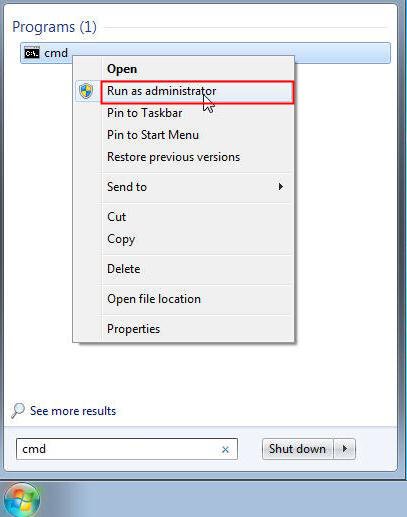
2. Type diskpart to open the diskpart command prompt.
3.Type list Disk to check what are the disks attached to the computer.
4. Type Select Disk n (where n denotes disk number) to select disk to perform the actions.
5. Type list volume, press Enter, all the volume will be list.
6. Type select volume n, press Enter, the volume you want to format will be selected.
5. Then, type "format fs=ntfs quick label=test" and press Enter. Then, the DiskPart format quick, like the screen shot shows.
Quick Note:
format : Command to format pendrive.
fs : type of file system which format pendrive with mentioned file system.
ntfs : New Technology File system.
label : Name for Pendrive or drive
.
Finally, you can create partition on the formatted partition, or assign a drive letter for it directly. You can type "exit" and press Enter to close the command prompt. Till now, you can see the new formatted drive in My Computer and take use of it.
No comments:
Post a Comment