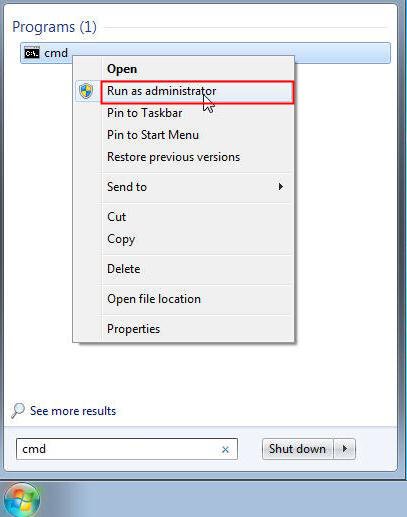How To Disable Write Protection on a Pendrives and Memory Cards Using Windows
"The drive is write protected" When We try to copy paste files from Computer to External drive like pendrives or Memory card, It prompts the error.
You'll still be able to view files which are already stored on the drive, but you can't delete them (they sometimes seem to delete OK, but the next time you check, there they are again!).
This posts concentrates on How to remove Write Protection on a Pendrives and Memory Cards.
Method 1:
Using REGEDIT.
1. Start-> Regedit-> click yes if you got any prompt
"The drive is write protected" When We try to copy paste files from Computer to External drive like pendrives or Memory card, It prompts the error.
You'll still be able to view files which are already stored on the drive, but you can't delete them (they sometimes seem to delete OK, but the next time you check, there they are again!).
Write protection being one of the infuriate issues to deal with when you're trying to leave the office for the day. Not able to move your files over onto a USB stick or drive is the last thing you want to deal with.
This posts concentrates on How to remove Write Protection on a Pendrives and Memory Cards.
Method 1:
Using REGEDIT.
1. Start-> Regedit-> click yes if you got any prompt
2. Now goto
HKEY_LOCAL_MACHINE\SYSTEM\CurrentControlSet\Control
3. Now double click on the write protected option and Change the value data from 1 to 0.
Method 2:
DiskPart Command:
1. Open command prompt under administrative privileges
2. Now type DiskPart and click yes if you got any prompt.
3. Type list disk to check what all the devices connected to computer.
4. Type select disk #(where # is the number of USB drive with which you're getting the write-protected error)
5. Type attributes disk clear readonly.
6.Now you may close the command prompt, remove pendrive and re-plug the pendrive and check whether the issue is resolved.